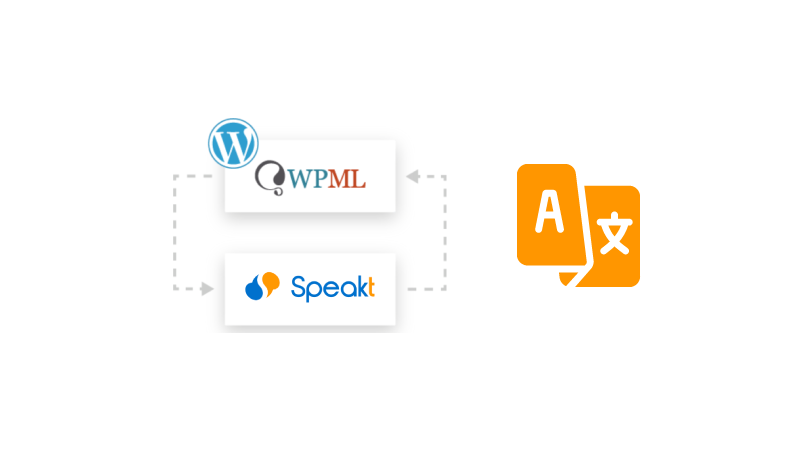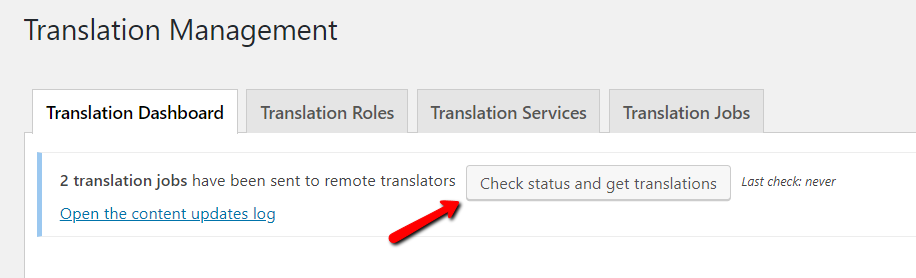Getting started with Speakt
To send the content for translation to Speakt, please ensure that you have the following plugins installed on your website:
- WPML Multilingual CMS – the core plugin
- WPML Translation Management – this plugin will allow you to connect to Speakt
- WPML String Translation – this plugin will allow you to translate interface strings
You can download them from your wpml.org account. If you do not have an account yet, you can create a new one by choosing WPML Multilingual CMS or Multilingual Agency plans.
Speakt will be available on the Translation Services tab found on the WPML -> Translation Management page. This page is available only after registering WPML. The entire process takes a few minutes.
Translate your documents, content and your website in 40+ languages. Upload your files or paste your text and a professional translator will start working immediately. Order your translation now
If you need any help with the WPML plugin configuration, go through our getting started guide or simply ask a question on our support forum.
Connecting your website to Speakt
To connect WPML to Speakt, all you need is the API Token.
Go to WPML -> Translation Management to select your translation method. Click the button Yes, show me the available translation services.
Find Speakt on the list of translation services and click Activate.
In the next screen, select whether you already have a Speakt account or need to register.
If you have an account, click Yes, I already have an account and enter your token on the following screen.
Requesting an account
If you clicked No, I don’t have an account, you can create an account and request your API Token by filling up Speakt’s registration form.
Once you have your API Token, go to the Translation Services tab on the WPML -> Translation Management page. There, enter your API Token to authenticate Speakt.
Congratulations! Your Speakt account is now connected to your WordPress website.
Sending content for translation
Now, you are ready to send content for translation. For detailed steps, please visit our dedicated documentation page.
Receiving a quotation and authorizing your translation
Once your translation basket has been transmitted, Speakt will be notified immediately and will proceed to carry out detailed analysis and quoting of the batch.
Speakt will email you a detailed quote for the batch, with terms and conditions of business and simple instructions on how to authorize the translation.
Receiving completed translations
As soon as a translation job is finished by Speakt, it will be ready to be delivered to your website.
Depending on your configuration, translations will be delivered automatically or can be manually fetched from your WordPress admin panel.
To check your configuration, go to WPML -> Settings, locate the Translation Pickup mode section and verify the selected option.
When automatic delivery is selected, translations will be delivered to your website automatically as soon they are complete. At any time, you can check the status of translation jobs.
If you choose the option to fetch translation manually, you can download completed translations from the WPML -> Translation Management page. Click the Check status and get translations button at the top of the page.
Canceling translation jobs
If for any reason, you want to cancel the translation of the pages sent from WPML to Speakt, bear in mind that:
- You cannot manually delete or cancel jobs from the Translation Jobs tab on your website.
- The project can be canceled only by Speakt. To do this, please contact Speakt directly.
Depending on your Translation Pickup mode configuration, the cancellation request can be sent to your website automatically through XML-RPC. Otherwise, you must click the Check status and get translations button on the Translation Dashboard tab to refresh the status and see the changes.
As a result, WPML will remove all canceled jobs from the Translation Jobs tab.